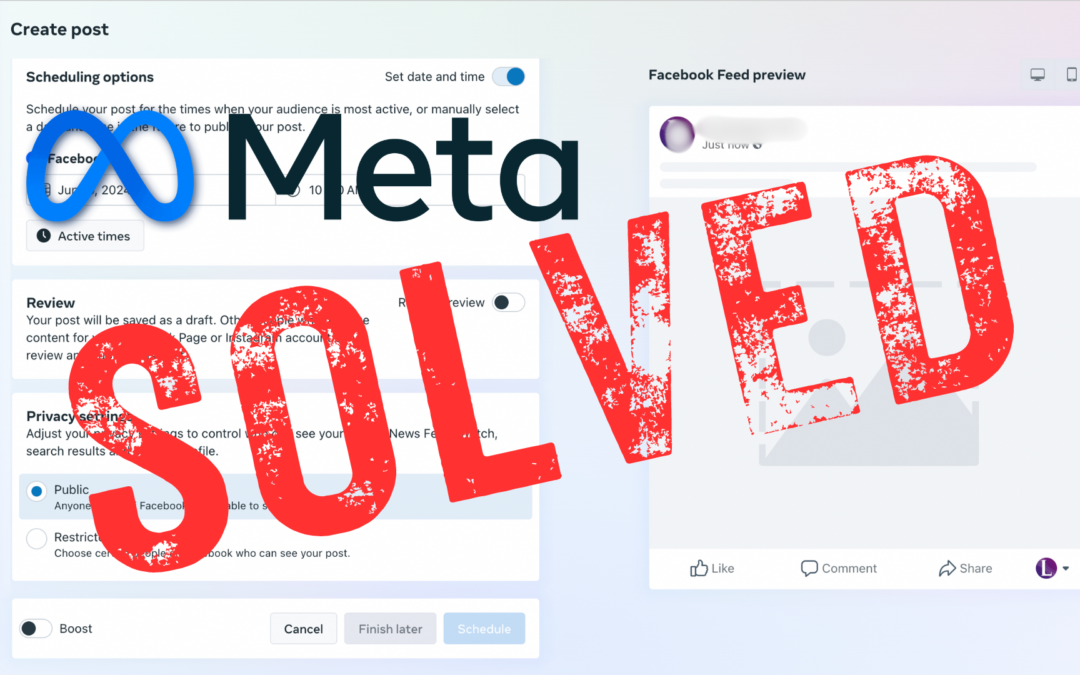Scheduling and posting content is half my job. But for whatever reason, META prevents from scheduling branding content to Facebook.
In order to tag brands on Facebook posts, you have to make a live post. Ain’t nobody got time for that.
Fortunately, I’ve stumbled upon a solution. No, we’re not using Up-Up-Down-Down-Left-Right-Left-Right-B-A, millennials. But trust me, this is a game-changer.
This is actually a lot easier.
The Problem: Can’t Tag Brands for Scheduled Posts
You probably know the problem. Skip to the solution. This section is cover the groundwork (and keywords!)
Facebook pages that need to regularly or occasionally make sponsored or tagged posts encounter a frustrating issue with META’s Business Suite: after adding content and setting a scheduled time, the option to tag a brand (🤝 icon) in a post are greyed out. Or, after tagging a brand, the “Set Date and TIme” option is disabled.
This limitation can be a significant hindrance, because use social media managers have a million other things to be doing. Without a way to schedule these posts, we’re are left scrambling to publish content manually, which is neither efficient nor practical. You’ve probably tried scheduling out an ad hoc post calendar. I have. That’s a nightmare.
The Workaround: Schedule Branded Content to Facebook
Fortunately, there is a simple workaround that allows you to schedule posts with tagged brands in META’s Business Suite. I don’t know if this is by design or if this is a glitch, but it has saved me countless hours.
Follow these steps to overcome the scheduling issue:
1. Create Your Post in META Business Suite:
Navigate to the Meta Business Suite and select “Create post.” Or, from the Planner tool, select a day and set the time.
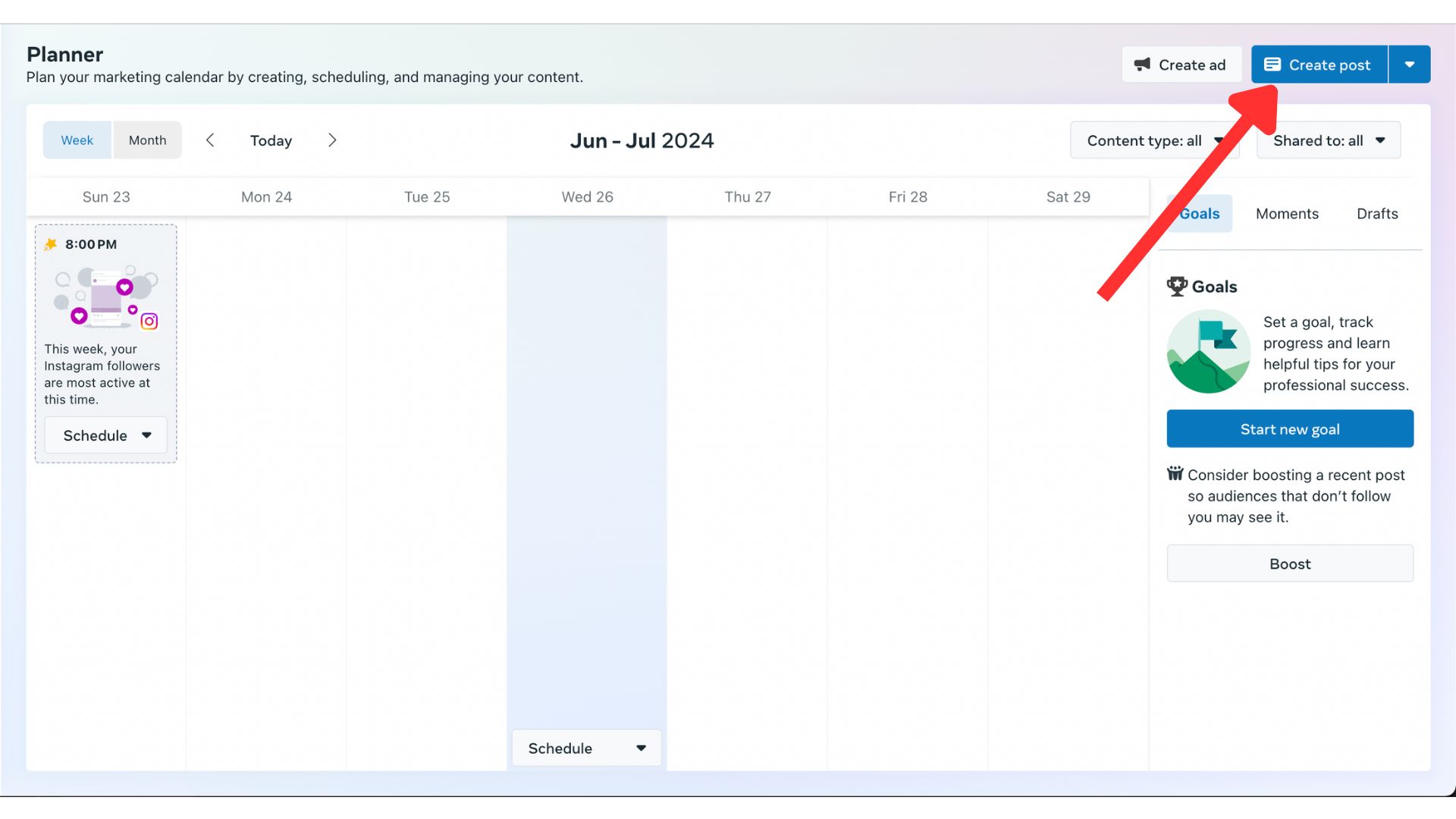
The next two steps are critical.
2. Uncheck Facebook as the Platform:
Inside the “Create post” interface, uncheck Facebook as the platform under the “Post to” drop down menu.
Next, jump down to “Scheduling options” and toggle the “Set date and time” switch to off.
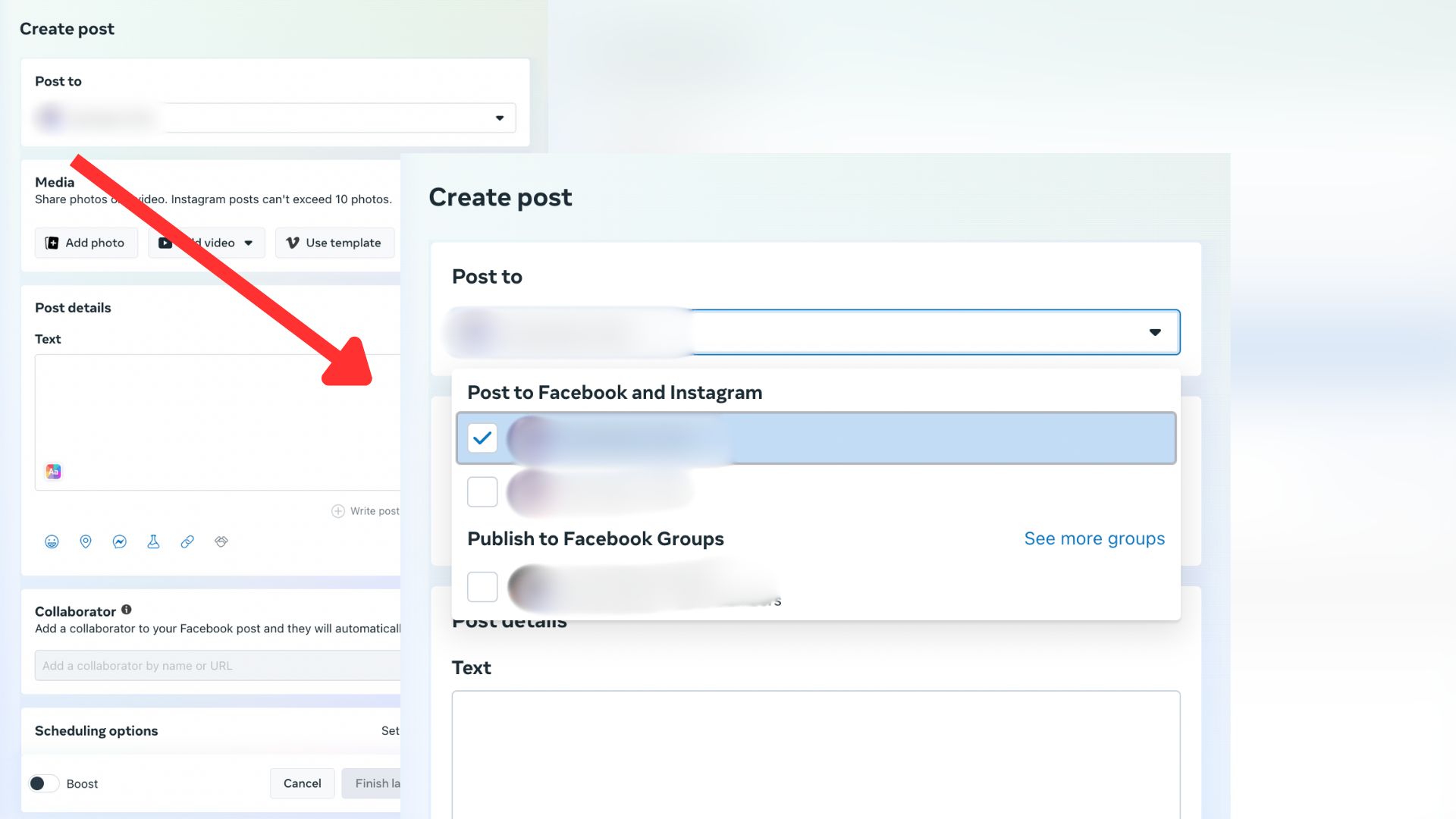
3. Add Your Content:
Add your text, image, or link to the post as usual.
4. Tag the Brand:
Add the tagged brand to your post by clicking the Even with the tag, the scheduling option should remain available because Facebook is currently deselected. This workaround also allows you to add Collaborators.
5. Toggle the Schedule Switch:
Enable the scheduling option to set a future publish date and time.
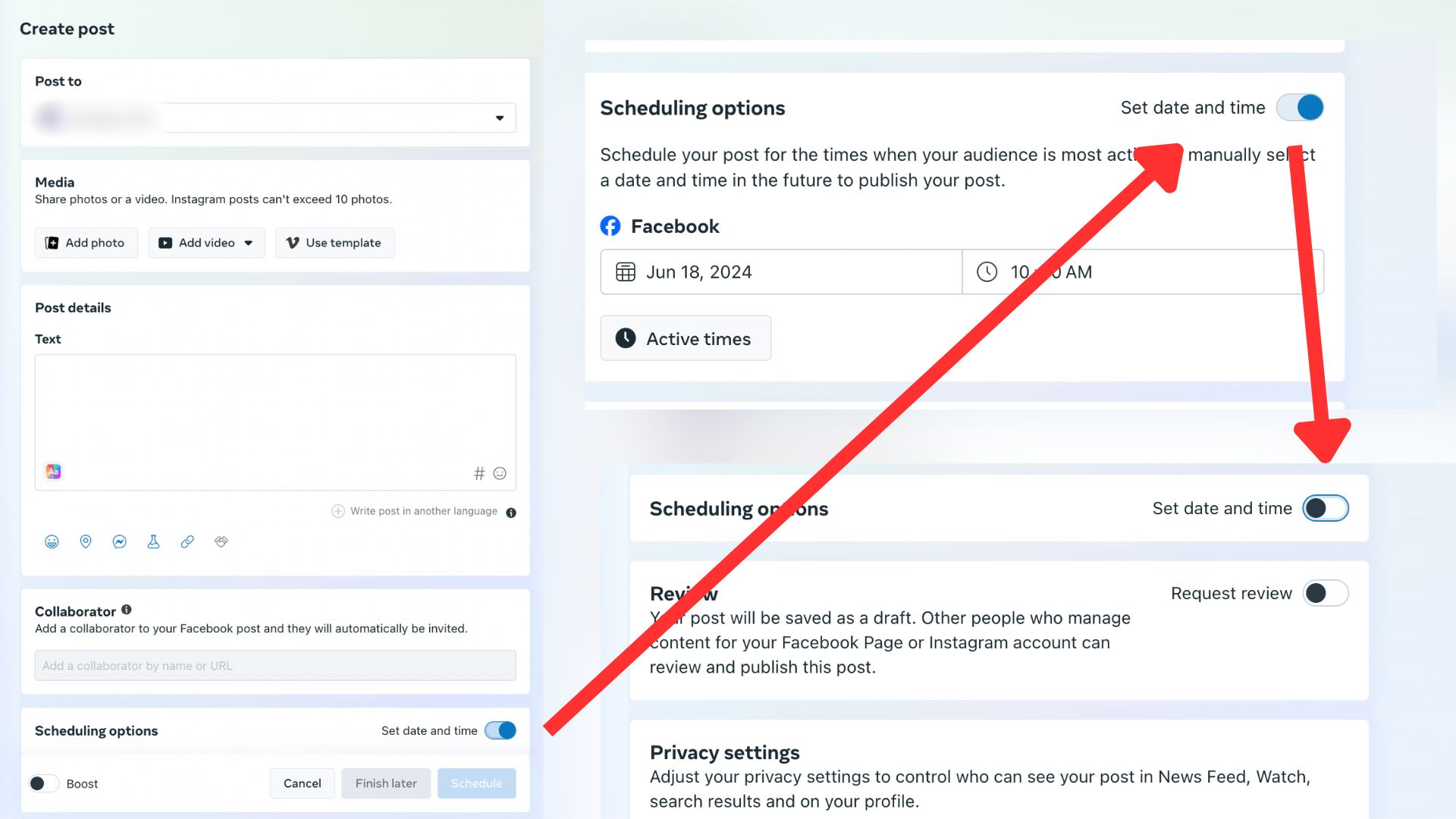
6. Re-select Facebook as the Published Platform:
Finally, re-select Facebook as the platform from the top drop-down menu. The scheduling settings will remain intact.
7. Schedule the Desired Publish Time:
Confirm the desired publish time for your post. You should now be able to schedule it ahead of time without any issues.
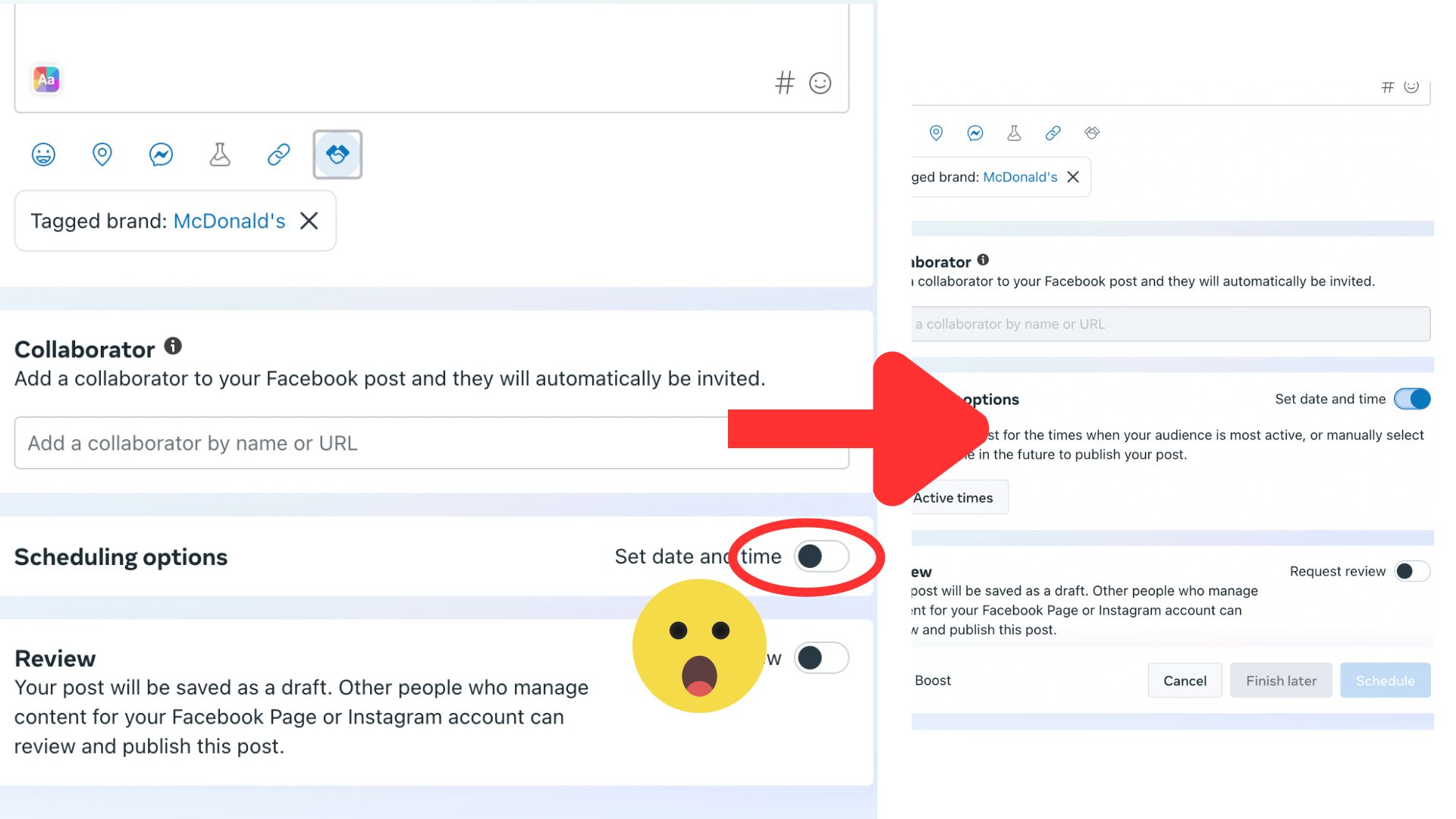
Now You’re Schedule Branded Content to Facebook
I hope this simple workaround helps you as much as it does me. Let’s hope META doesn’t catch on to this workaround and change something.
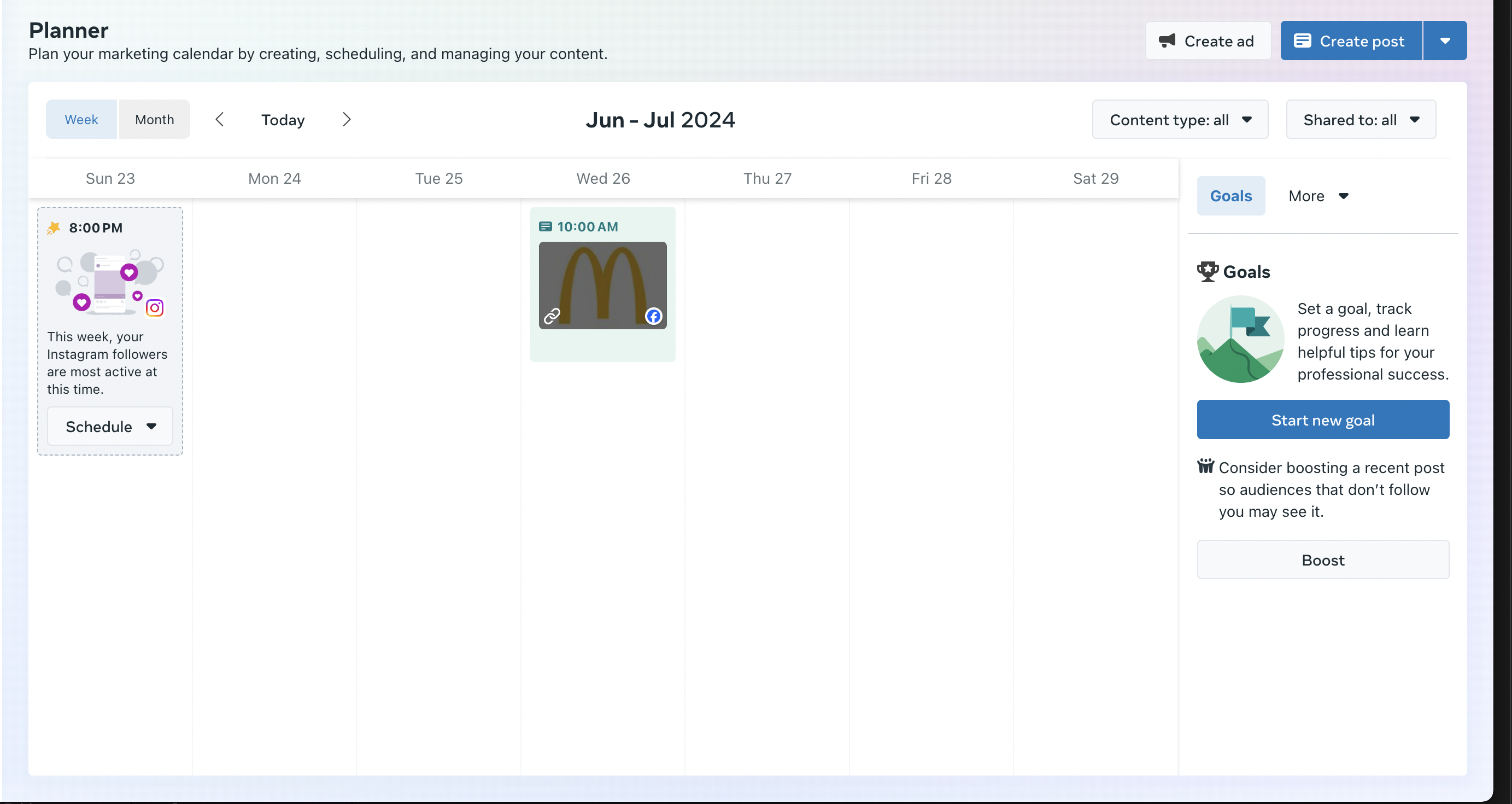
If you found this guide helpful, share it with your fellow marketers and keep your content calendar running smoothly.
Looking for marketing content help? Reach out and let’s see what we can do.